Beginner's Guide to Instagram

Instagram is a mobile application that is focused on sharing photographs and videos. With its easy-to-use editing tools, you can create and publish visual content for a wide audience, as long as your account is set to public. Your followers, as well as non-followers, can engage with your posts by liking, commenting, sharing, and saving them.
How Does Instagram Notification Functionality Work?
When you set up your account, it is advisable to customize your notifications to receive only the information that is relevant to you. For example, you can opt to receive notifications for likes from everyone or limit it to just the people you follow. On the other hand, you may choose to turn off notifications for likes altogether.
There are several categories of notifications that you can adjust, including Comments, Comment Likes, Likes and Comments on Photos of You, Follower Requests, Accepted Follow Requests, Friends on Instagram, Instagram Direct, Photos of You, Reminders, First Posts and Stories, Product Announcements, View Counts, Support Requests, Live Videos, Mentions in Bio, IGTV Video Updates, and Video Chats. You can set the notifications to either "Off", "From People I Follow", or "From Everyone".
If you find the options overwhelming, don't worry, you're not alone. If you're not sure what notifications you want to receive, you can start by turning on notifications "From Everyone". Later, if certain notifications become bothersome, you can turn them off.
To personalize the notifications you receive, follow these steps:
1. Launch the Instagram App on Your Phone

2. Navigate to "Settings"
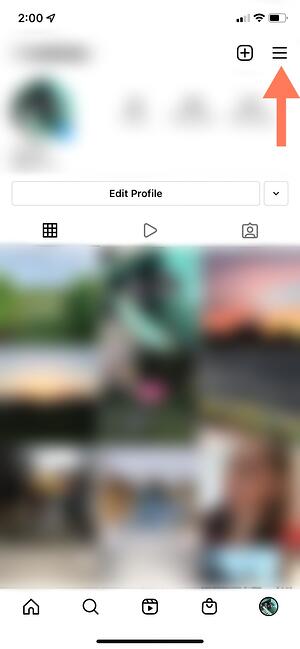
A drop-down menu will appear. Select "Settings"

3. Select "Notifications"
On the following screen, tap on "Notifications".

- Posts, Stories, and Comments
- Following and Followers
- Direct Messages and Calls
- Live and Video
- Fundraisers
- From Instagram
- Email and SMS
- Shopping
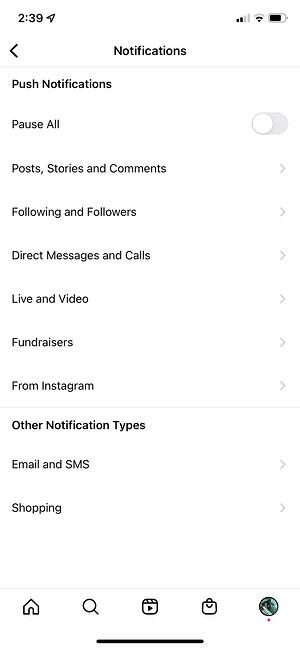
4. Select the Desired Notifications
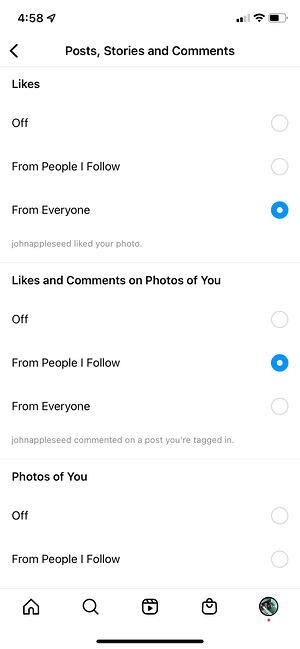
The options available will differ from category to category.
And that's all there is to it! Now, let's dive into how to link your other social media accounts to Instagram, so you can share your posts with a wider audience.
Is it Possible to Link Instagram to Other Social Media Accounts?
Yes, you can connect your Instagram account to Twitter, Tumblr, and Facebook. However, the process is different from the past, where it was done through the Settings.
Now, you can cross-post on other platforms on a per-post basis.
To share a post on other social media, go to the post you want to cross-publish on Facebook, Tumblr, or Twitter and manually share it from there.
Here's how:
1. Open the Instagram app.
2. Go to your profile.
3. Tap on the desired post you wish to cross-post.
4. Tap the three dots located on the top right corner of the post.

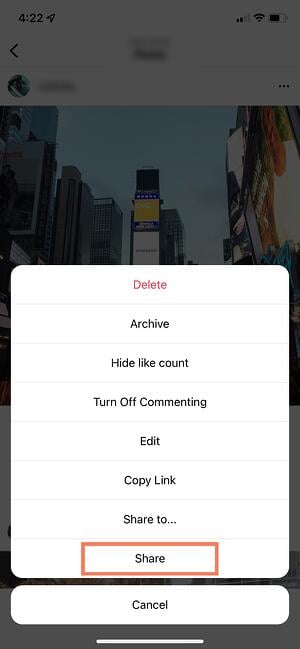
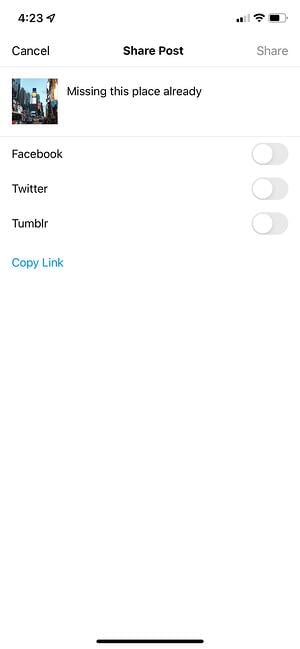
Once you've established a connection between Instagram and other social accounts, you'll be able to easily toggle sharing options for future posts. If you've linked your Facebook account to Instagram, you can even cross-publish your Stories on both platforms with ease. Let's learn more about that below.
To Connect your Instagram and Facebook Accounts, follow these Steps:
1. Launch the Instagram app on your device.
2. Navigate to your profile by tapping the image of your profile picture on the bottom right.
3. Tap the hamburger menu on the top right-hand corner.
4. Select “Settings” from the popup menu.
5. On the next screen, under the Meta logo, tap “Accounts Center.”

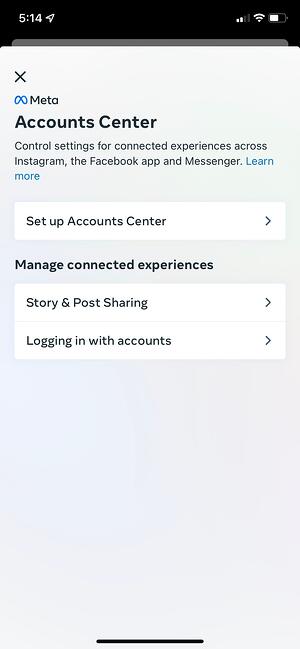
Completed! Your two accounts have now been linked. This is how it will appear once the process is finished:

In the following section, I will demonstrate the usefulness of having a linked account.
Uploading, Editing, and Posting an Image on Instagram
The crucial aspect of using Instagram is learning how to upload and post an image. Unlike Facebook, which emphasizes both text and images, or Twitter, which focuses purely on text, the main purpose of Instagram is to allow users to share images or videos with their followers.
When it comes to posting images on Instagram, it's important to be selective about the photos you choose to share. Posting too many images at once, or posting similar images repeatedly, can detract from the aesthetic of your profile. It's generally recommended to limit yourself to posting one image per day, and to choose images that complement each other and showcase a variety of themes and subjects.
For example, instead of posting fifty images from the same beach vacation, you might choose five or six of the best shots, and create a "carousel post" to showcase them all together. Carousel posts allow you to share multiple images in a single post, while still maintaining the diversity of your overall profile.
With that understanding, let's delve into the process of uploading, editing, and posting an image on Instagram.
1. Tap the "+" icon located at the top-right corner
2. Select your Media

3. Edit Your Image with Filters
You have two options for enhancing your photo: "Filter" and "Edit." Instagram presents you with filters by default. You can swipe through the collection and tap any of the filters to apply it to your image.
Furthermore, if you want to utilize a filter but tone it down, simply double-tap the filter and drag the cursor to the left to reduce its strength.

4. Modify your Picture

5. Create a Captivating Caption and Adjust Sharing Options

Post a Picture or Video to Your Stories
1. Press your profile photo in the top left corner
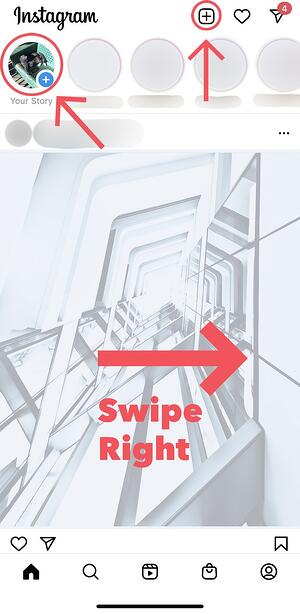
2. Record or Import Your Content
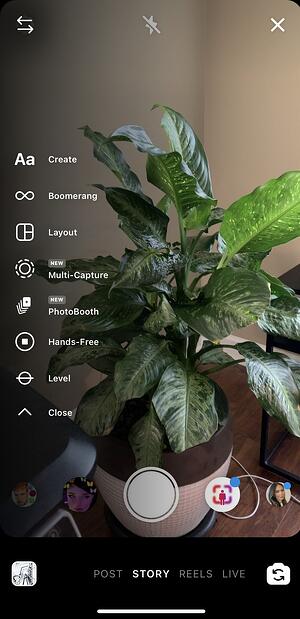
3. Enhance with Stickers and Filters
On the left side, there are several editing options available to you.
The "Create" option enables you to add a location, hashtag, time and date, and other playful images or emojis to your photo."

The "Boomerang" feature allows you to produce a repeating video. The "Aa" symbol serves as your text button and when selected, you can modify the font.
When you tap the smiley face icon, you will be directed to a screen where you can add icons to your picture by clicking on them. If you change your mind, simply drag it to the bottom, and a trash bin will appear to let you eliminate it.
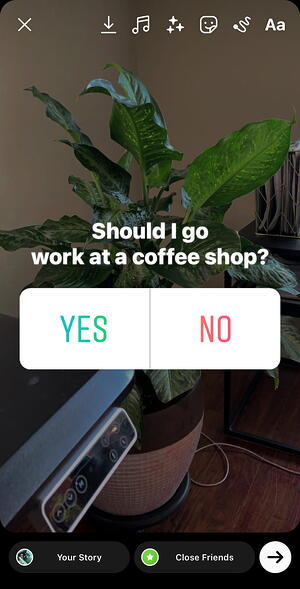
4. Share Your Story
When you're satisfied with your content, you can either press the white arrow symbol in the bottom right corner, which enables you to share your Story with all your followers, or choose "Close Friends" first, to limit visibility to only your closest friends.
And that's it! Your Story is now live and available to view.
Discovering and Following Users on Instagram
Locating and following users on Instagram is incredibly straightforward. You can use the platform's search tool to find celebrities, brands, and friends, and you can also search for "Tags" or "Places". "Tags" is a particularly useful feature if you're looking for specific content but are unsure who posts it.
For example, if you search "#familyrecipes" under tags, you'll get results that include any images with that hashtag. As you scroll through your search results, you may come across someone whose content you really enjoy, and you can choose to follow them so their posts appear on your feed.
To follow someone, simply follow these three easy steps.
1. Tap the Search Icon at the Bottom of Your Screen
2. Enter a Person, Topic, or Brand

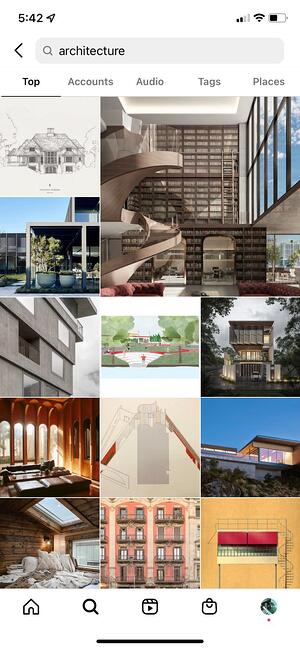
3. Select the Account You Wish to Follow


